Earmark MP3 software
Earmark MP3 Renaming Software - Build: ALPHA V0.05Written in PHP by Jonathan Carewick
Last updated: July 4th, 2008
Compiled with BAMCOMPILE: http://www.bambalam.se/bamcompile/
Runs on most versions of windows, tested on Windows XP only.
-------------------------------------------------------------------
First thing to mention:
This is a console program without a GUI, just be weary that it will be operating through
standard console mode (command prompt window).
*** GUI Edition will be BETA V1.0 when it's completed ***
-------------------------------------------------------------------
What's New in ALPHA V0.5?
----
- Two Separate releases, standalone and full-source code (didn't have option before)
- New home screen that shows the size in MB of your current loaded playlist
- More improvements on usability, if you delete settings.ini it creates a default one
- Default Playlist showcasing the usage
- New Modes of operation:
--> (Default) MP3 Playlist MP3 CD with numbers at beginning of files
--> MP3 Player Device mode, copying the files only with no numbers at beginning
--> Motorola RokR Z6m MP3 Phone setting (like mp3 device with added playlist feat.)
--> Copy files only & keep original filenames
- File detection in destination directory, if file exists it doesn't account in filesize and doesn't copy to the destination device/folder.
NOTE: When copying to devices, they will need to be accesable as a normal drive letter such as a USB key/drive. You can try other devices, but I assume they won't work.
=========================================================
SCREENSHOTS IN OPERATION:
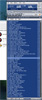
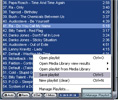
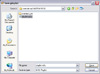
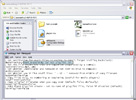
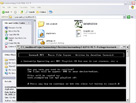
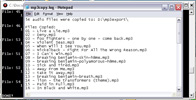
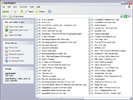
NOTE: Earmark MP3 also supports WMA files by default.
BASIC RUNDOWN Q&A:
Q: What can I accomplish using this software?
A: Ever make an awesome playlist in Winamp or Windows Media player or FUBAR and
you weren't able to burn that to an MP3 CD for your Car or Media player?
This software takes your already made .M3U Playlist and grabs a copy of each individual file
and puts it all into a directory of your choice.
Q: If you put files onto an MP3 CD it doesn't keep the same order,
what's the point of this then?
A: True, normal file names will order their own way. However, this software takes the original
file name and strips out numbers it already had at the beginning or in the middle of the file.
After also turning underscores into spaces, it slaps a number in front of each file.
Q: I have tried to make MP3 Cd's before and the order gets screwed up if I use numbers.
I've tried: 1.mp3, 2.mp3 and once I get to 10.mp3 it puts 10.mp3 first. What gives?
A: Simple. All you need to do is put a zero at the beginning depending on the base of your
number.
For example: 001 - Title.mp3 will outrank: 010 - Title.mp3 and be first in "line."
Whereas: 1000 - Title.mp3 may be first above 001 - Title.mp3.
In my experience, the zero is needed for best performance.
Q: Okay, so how many "base" values can this support?
A: Honestly, it supports over One hundred thousand files, which hasn't been tested.
Nor will that amount ever be tested by me, go knock yourself out.
BOTTOM LINE: This software can be used to create some nice MP3 cd's for your car.
If your car player doesn't support Windows media audio, get a new deck for $150 bucks.
Either that, or edit the settings.ini file, which ends up being really easy.
To remove a filetype, just hit the backspace key until only .mp3 is left (get rid of comma too).
If you want more than one filetype, or add filetypes, just separate by commas and also
make sure to have the "." in there: such as: ".mp3,.m4a,.wav" or whatever.
Anything besides these filetypes will be removed from your playlist and not taken into account
for the numbering.
##################################################
DISCLAIMER:
USE THIS SOFTWARE AT YOUR OWN RISK! Earmark MP3 Renaming Software is provided "as is"
and no warranty is given. The software is provided for free* and only uses copy commands.
It is possible to overwrite files, so be very careful.
*This software is free, but not public domain (such as the name).
See the PHP license, I will include it in the BETA Version (next major release)
##################################################
==================
USAGE:
==================
To use, follow these steps:
- Open your favourite media player such as Winamp (most tested w/this software).
- Create your playlist of MP3 and/or WMA files.
- Make a decision on where you would like to copy your playlist files to.
- Navigate to this directory, create a folder if necessary.
- Go into the folder where the files will end up and copy the address bar location.
(if you don't have the address bar viewable, you should probably use it:
view-->Toolbars-->Address Bar. - Navigate to where you copied the files for Earmark MP3(this program obviously).
- Open up 'settings.ini' and paste the directory in place of the testing one on the second line. *Make sure there is a backslash at the end of that directory* -- Save and close settings.ini **Also, make sure that the variable name and the equals sign are still in there.
- Open up your media player with the playlist *still* open, save the playlist. (In winamp, go to 'manage playlist' --> 'save playlist" or ctrl+s for short.)
- Either save the playlist file to desktop and copy it or navigate to where Earmark MP3 is and save over "playlist.m3u." This filename has to be exact or this program won't work. Optionally, you could copy and paste to replace the file (rename it or whatever you want.)
- Here's the easiest step (if the other weren't easy enough); launch earmarkmp3-exec.exe
- A message comes up just in case you didn't mean to launch it. Hit any key to continue or hit close to exit the program.
- You should notice the files copying and see the original name spit out, don't worry.
By Default, duplicates are removed (it tells you what was removed in the log file). Also, by default, unknown filetypes are taken out like avis and such.
==================
New Features Usage (Switching through Modes):
==================
All modes are switched through the settings.ini file, everything is fairly straightforward.
Mode 1 - (Default) MP3 Playlist MP3 CD
"copying the files with numbers at beginning of each file"
-set copyFilesOnly to false (no quotes)
-set keepOrigFilenames to false
-set rokrPlaylist to false
Mode 2 - MP3 Player Device mode
"copying the files only with no numbers at beginning of each file"
-set copyFilesOnly to true (no quotes)
-set keepOrigFilenames to false
-set rokrPlaylist to false
Mode 3 - Motorola RokR Z6m
"MP3 Phone setting (like mp3 device with added playlist feat.)"
-set copyFilesOnly to true (no quotes)
-set keepOrigFilenames to false
-set rokrPlaylist to playlist name ** such as 'myPlaylist.m3u' (no quotes)
Mode 4 - Copy files only & keep original filenames
-set copyFilesOnly to true (no quotes)
-set keepOrigFilenames to true
-set rokrPlaylist to false
ENJOY THE SOFTWARE, hopefully it works for you. If not hopefully the experience was fun!
I will be creating a better version of the software, so don't fret!
Feel free to report bugs to my e-mail at: kungfujonny [at] users.sourceforge.net.
Yours truly,
Jonathan Carewick
Creator of Earmark MP3